Hai , this is the first post from " Creative Digital ". As it name indicates , this blog is for giving you some creative inspirations. So i think this will be the best topic for its inauguration. Anyway , Adobe Photoshop is a world widely most popular p c software. A lot of tutorials are also available for this software. Now here i would like to simply explain about " How to remove marks from an image using Photoshop ".
1,Open your Photoshop software and open desired image file, ( use " Ctrl+O " for open a file in Photoshop )
( here i am using Alicia Silverstone's image )

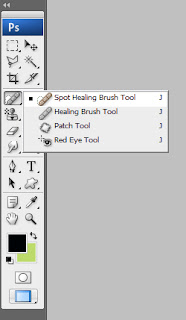
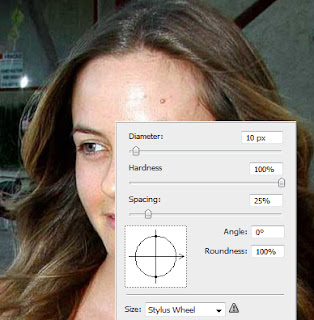
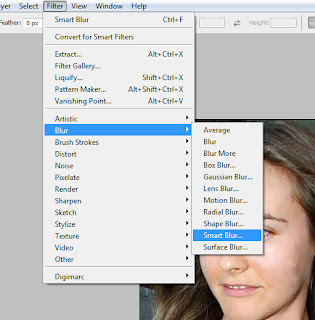
7, Give; Radius = 12.0, Threshold = 30 or above, Quality = Low, Mode = Normal and then
8, Decrease the Opacity of duplicate layer to 50 or below . Opacity ?
9, Erase Duplicate layer at eyes, eye brows, and hairs using an Eraser Tool
10, Now your image is ready for saving save it as .jpeg. Below you can see Alicia Silverstone's marks removed pic

1,Open your Photoshop software and open desired image file, ( use " Ctrl+O " for open a file in Photoshop )
( here i am using Alicia Silverstone's image )

2, Zoom your image to be clear for best result ( use " Ctrl+Space Bar " for zoom an image )
3, Select Spot Healing Brush Tool ( right click mouse for changing brush diameter )
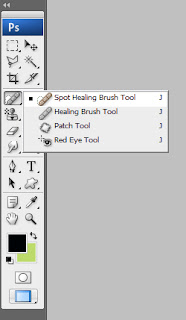
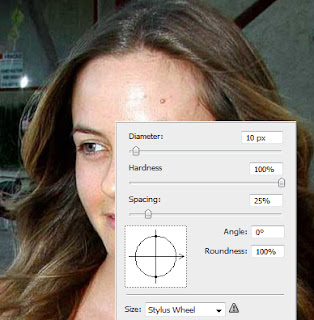
4, Select suitable diameter and click on your image where marks to be remove, some times several clicks
need for result
5, After all marks are removed, make a duplicate of the layer , If you dont know how to duplicate a layer
check here
6, Then go to Filter > Blur > Smart Blur......
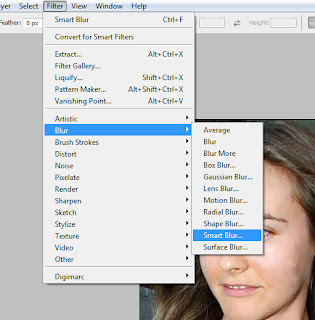
8, Decrease the Opacity of duplicate layer to 50 or below . Opacity ?
9, Erase Duplicate layer at eyes, eye brows, and hairs using an Eraser Tool
10, Now your image is ready for saving save it as .jpeg. Below you can see Alicia Silverstone's marks removed pic

No comments:
Post a Comment